10/31/2025 | 12 minute read
How to Use Examize
Complete step-by-step guide on how to generate quiz questions in Google Forms using Examize, the AI Quiz Maker that creates, translates, and enhances questions in 70+ languages.
Examize is an AI-powered quiz generator for Google Forms that helps educators create, translate, and enhance quiz questions in minutes. If you've ever spent hours writing test questions or translating materials for multilingual students, this guide will show youhow to use Examize step by step. With support for 70+ languages, multiple question types, and intelligent content generation from text, files, or URLs, Examize transforms your quiz creation workflow into a streamlined, efficient process.
- Getting Started with Examize
- Step 1: Open Extensions in Google Forms
- Step 2: Choose Your Feature
- Step 3: Generate Questions (Three Methods)
- Step 4: Translate Your Form (Optional)
- Step 5: Remix Questions (Pro Plus+)
- Step 6: Import & Export (Pro Plus+)
- Step 7: Review & Publish Your Quiz
Getting Started with Examize
To begin using Examize, install it from theGoogle Workspace Marketplace. Once installed, you'll find it under the Extensions menu in Google Forms. Examize is designed forteachers, professors, corporate trainers, tutors, and content creatorswho need high-quality quiz questions without the time-consuming manual work.
The app leverages advanced AI to understand your content and generate relevant, grade-appropriate questions with answer keys and feedback. Whether you're creating a pop quiz, comprehensive exam, or training assessment, Examize adapts to your needs and saves you hours of work.
'Education is the most powerful weapon which you can use to change the world.' – Nelson Mandela
Step 1: Open Extensions in Google Forms
Open your Google Forms quiz and navigate toExtensions → Examize. This launches the add-on in a sidebar, giving you access to all Examize features while staying inside Google Forms. The integration is seamless, allowing you to generate, translate, and modify questions without switching between tabs or applications.
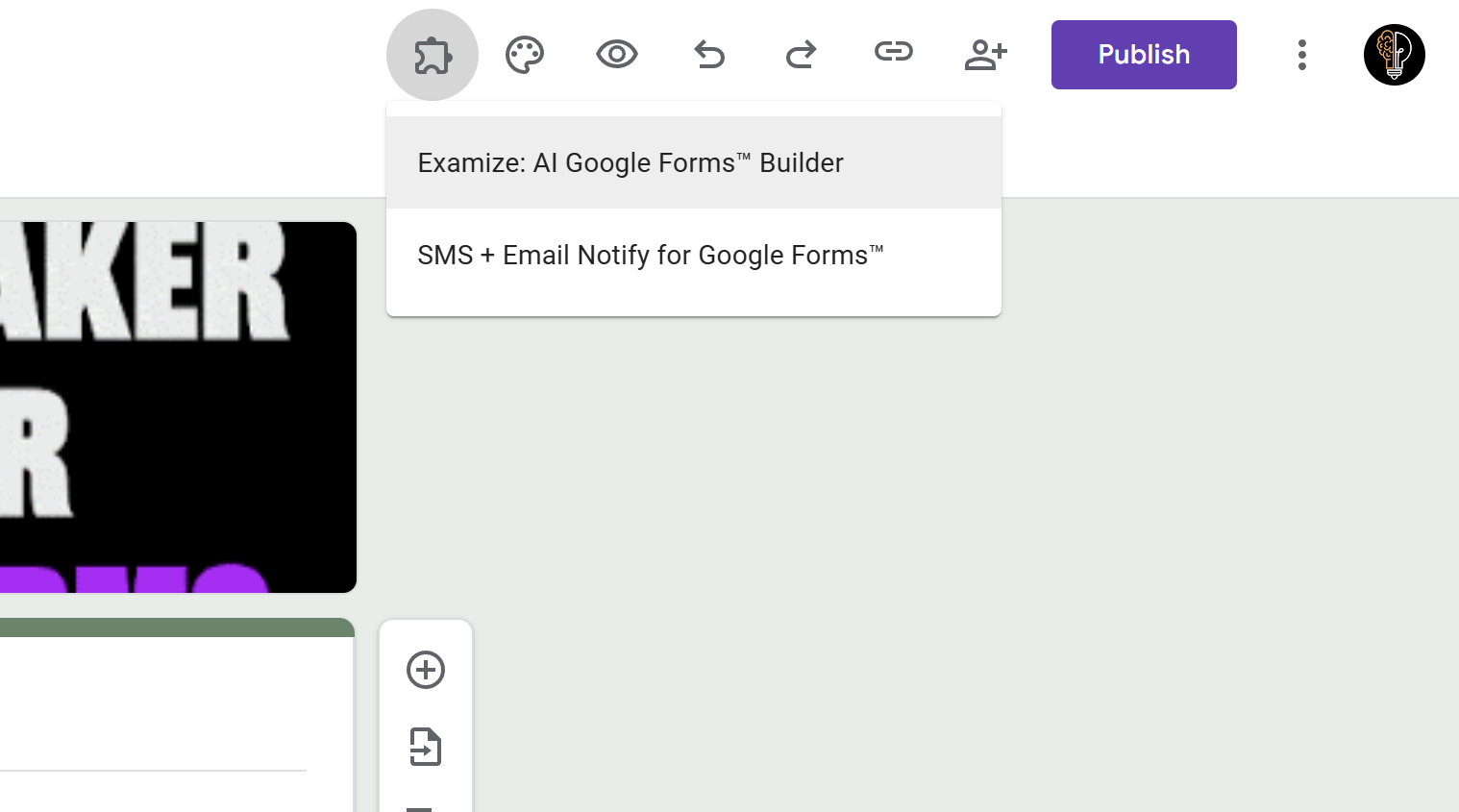
Step 2: Choose Your Feature
The Examize home screen presents several powerful options:Generate, Translate, Remix, Import, and Export. Each feature serves a specific purpose in your quiz creation workflow. For first-time users, we recommend starting with Generate to create questions from scratch.

Step 3: Generate Questions (Three Methods)
Examize offers three intelligent ways to generate quiz questions, each suited for different scenarios:
Method 1: Generate From Scratch
Perfect when you have a topic in mind but no source material. Simply type a description like 'photosynthesis for 8th grade biology' and Examize will create comprehensive questions with answers.
- Click Generate on the home screen
- Select From Scratch
- Enter your topic description
- Choose number of questions (1-50)
- Select grade level (Elementary to Professional)
- Pick question types (Multiple Choice, Short Answer, True/False, Long Paragraph)
- Select language (70+ options)
- Configure quiz settings (points, feedback type)
- Click Generate Questions
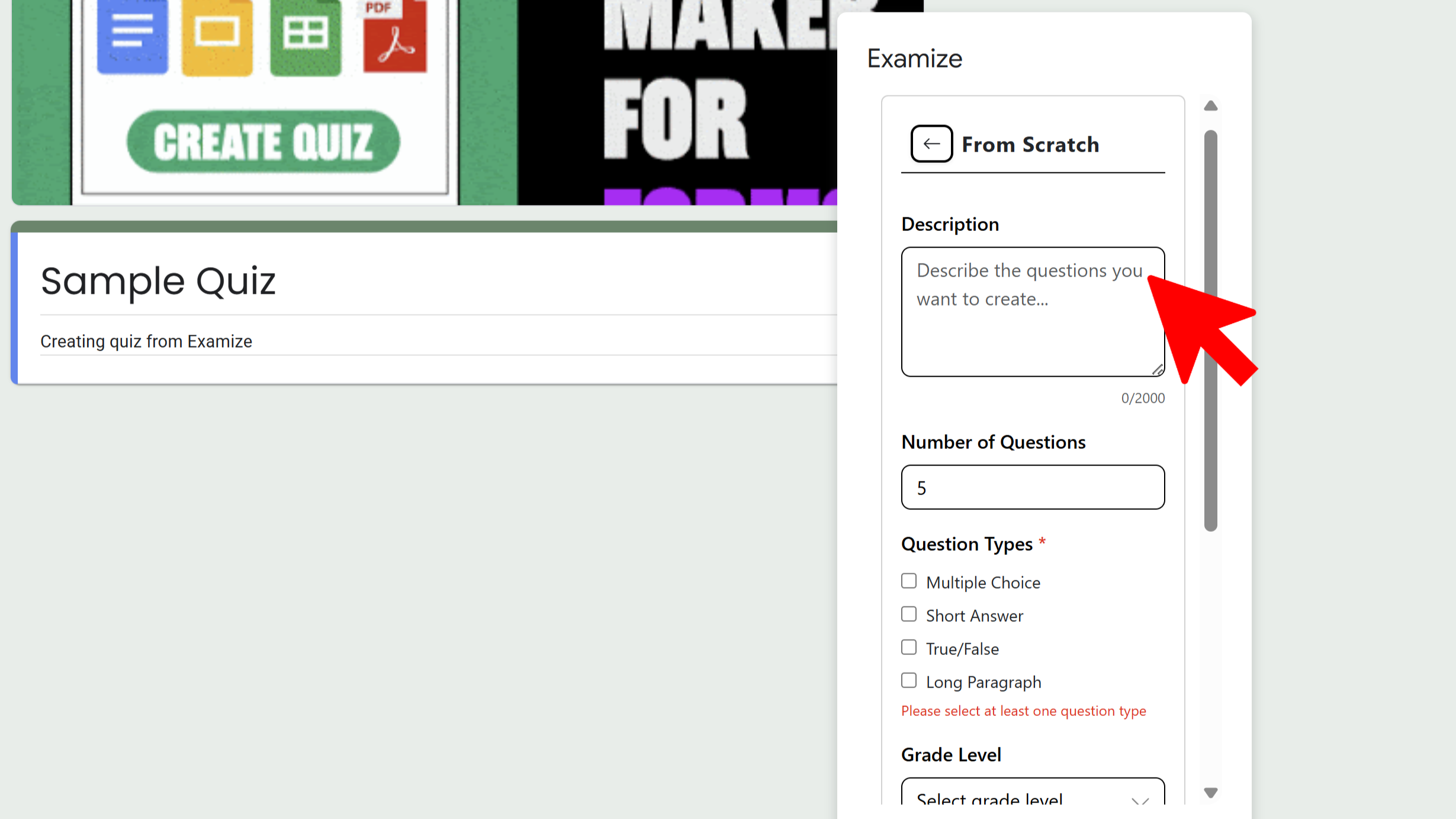
Method 2: Generate From File
Upload lecture notes, study guides, or any document, and Examize will analyze the content to create relevant questions. Supports Google Docs, PDFs, Word files, PowerPoint presentations, and more.
- Click Generate and select From File
- Choose a file from Google Drive or upload one
- Configure question settings (quantity, grade level, types)
- AI extracts key concepts and generates questions
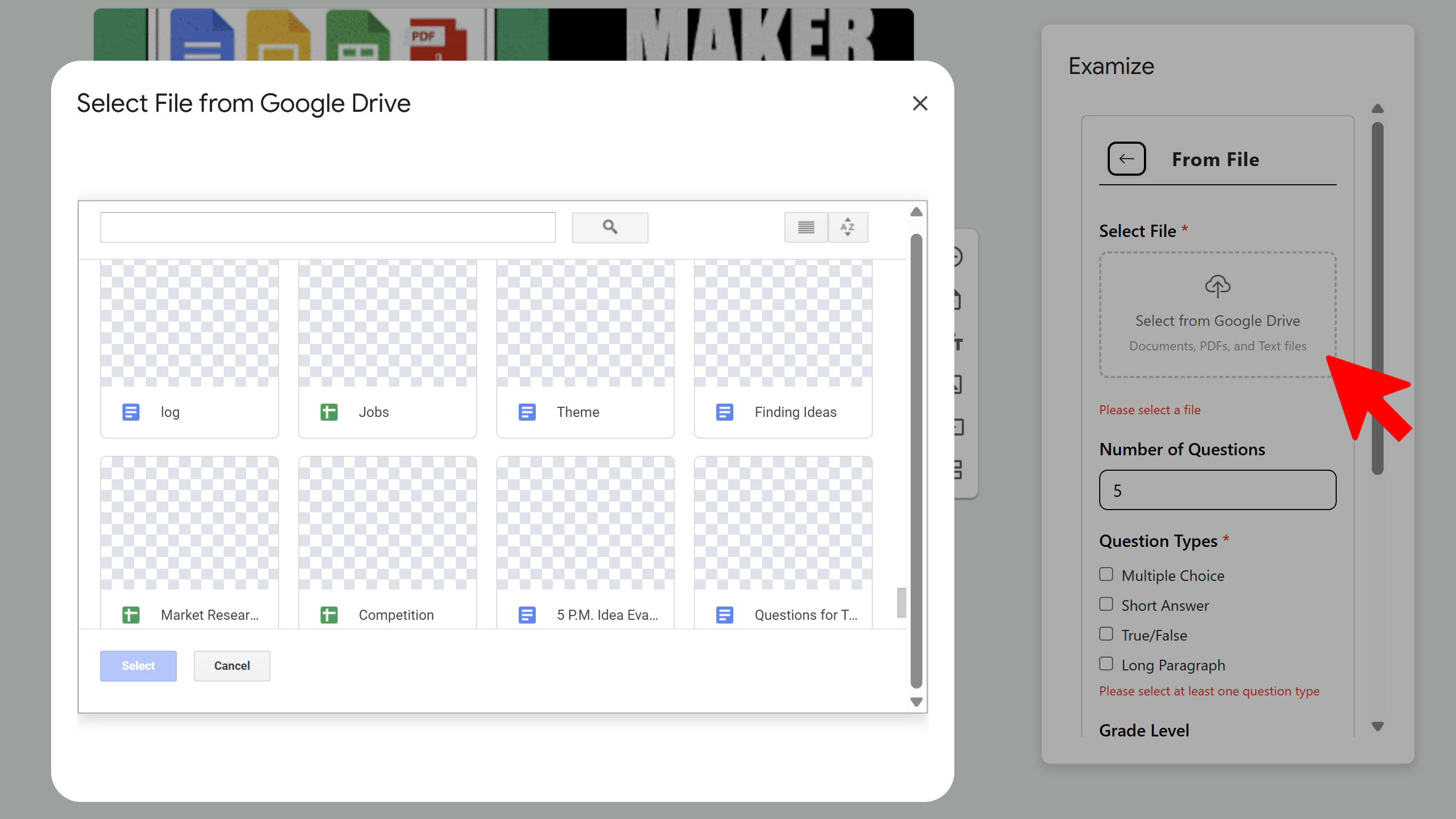
Method 3: Generate From URL
Paste any webpage URL (article, blog post, educational resource) and Examize will scrape the content to create quiz questions. Ideal for creating assessments from online research or articles.
- Select From URL
- Paste the webpage URL
- Configure question settings
- Let AI analyze and generate questions
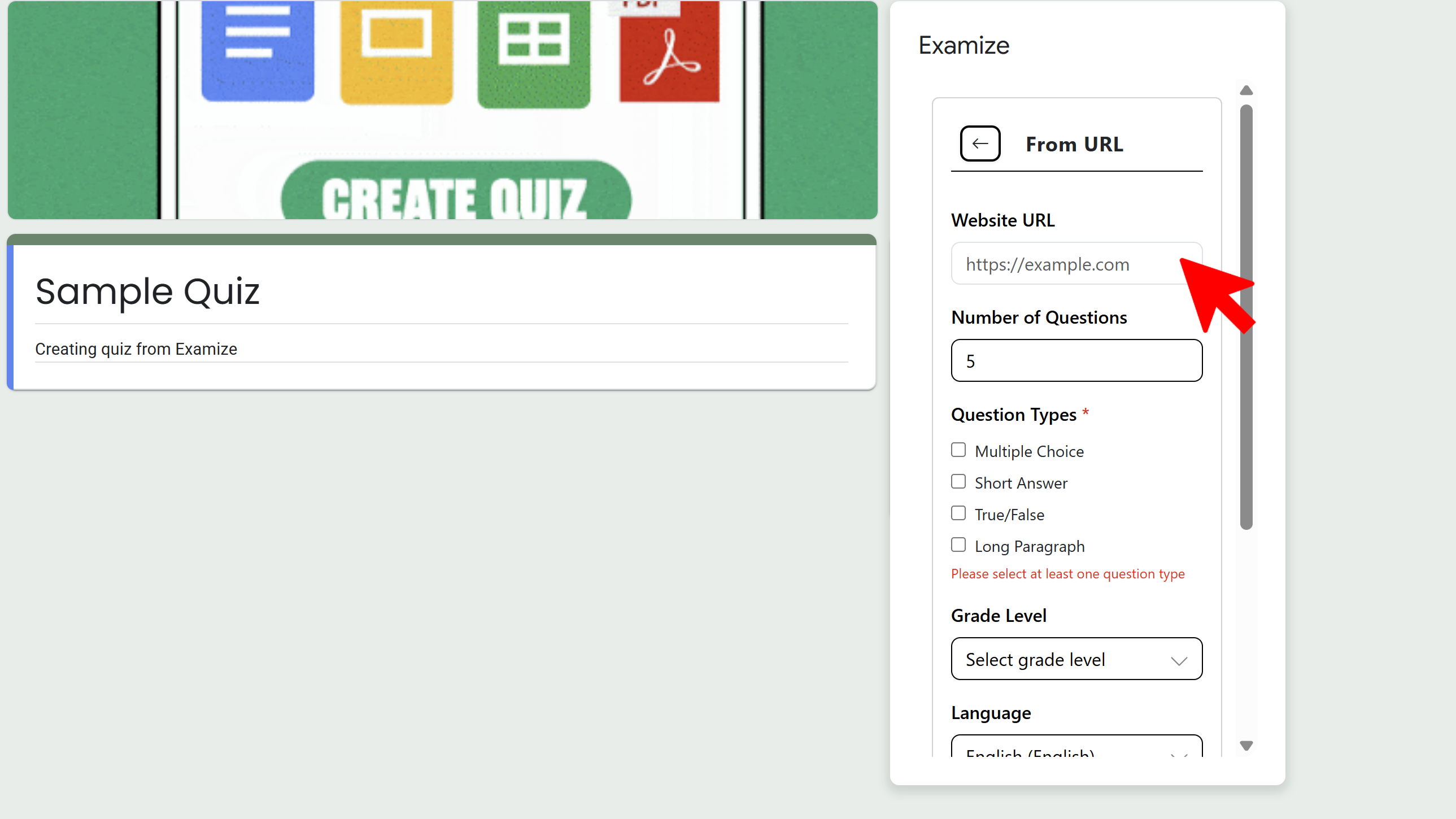
After generation starts, you'll see real-time progress updates. Questions are automatically added to your Google Form with answer keys and feedback already configured.
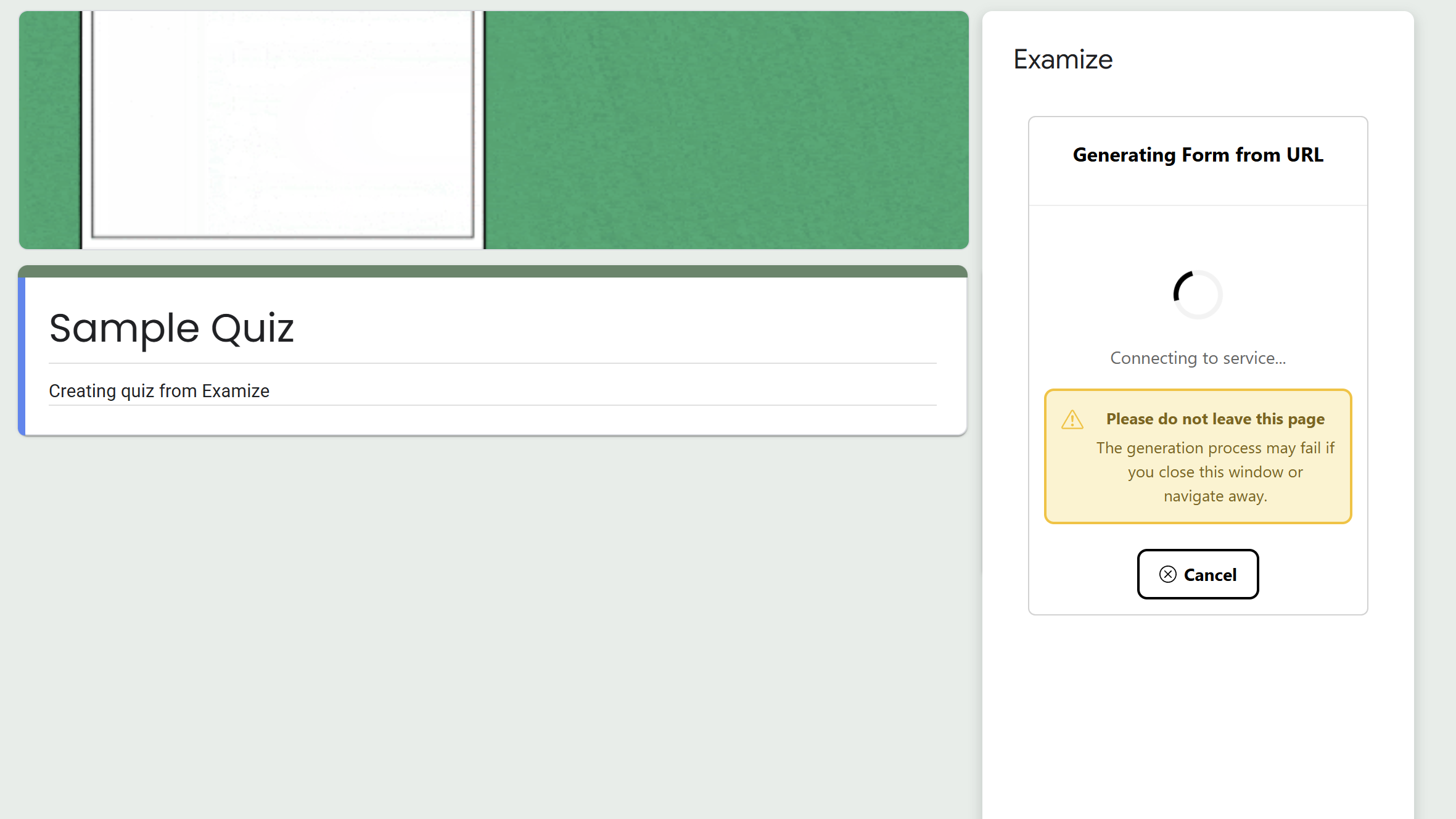
Step 4: Translate Your Form (Optional)
Need to reach students who speak different languages? Examize can translate your entire form into 70+ languages with one click. This includes question text, answer choices, help text, and feedback messages.
- Click Translate on the home screen
- Select source language (or use auto-detect)
- Choose target language (Spanish, French, Chinese, Arabic, and 66+ more)
- Click Start Translation
- Monitor real-time progress
- Choose to apply in-place or review before applying
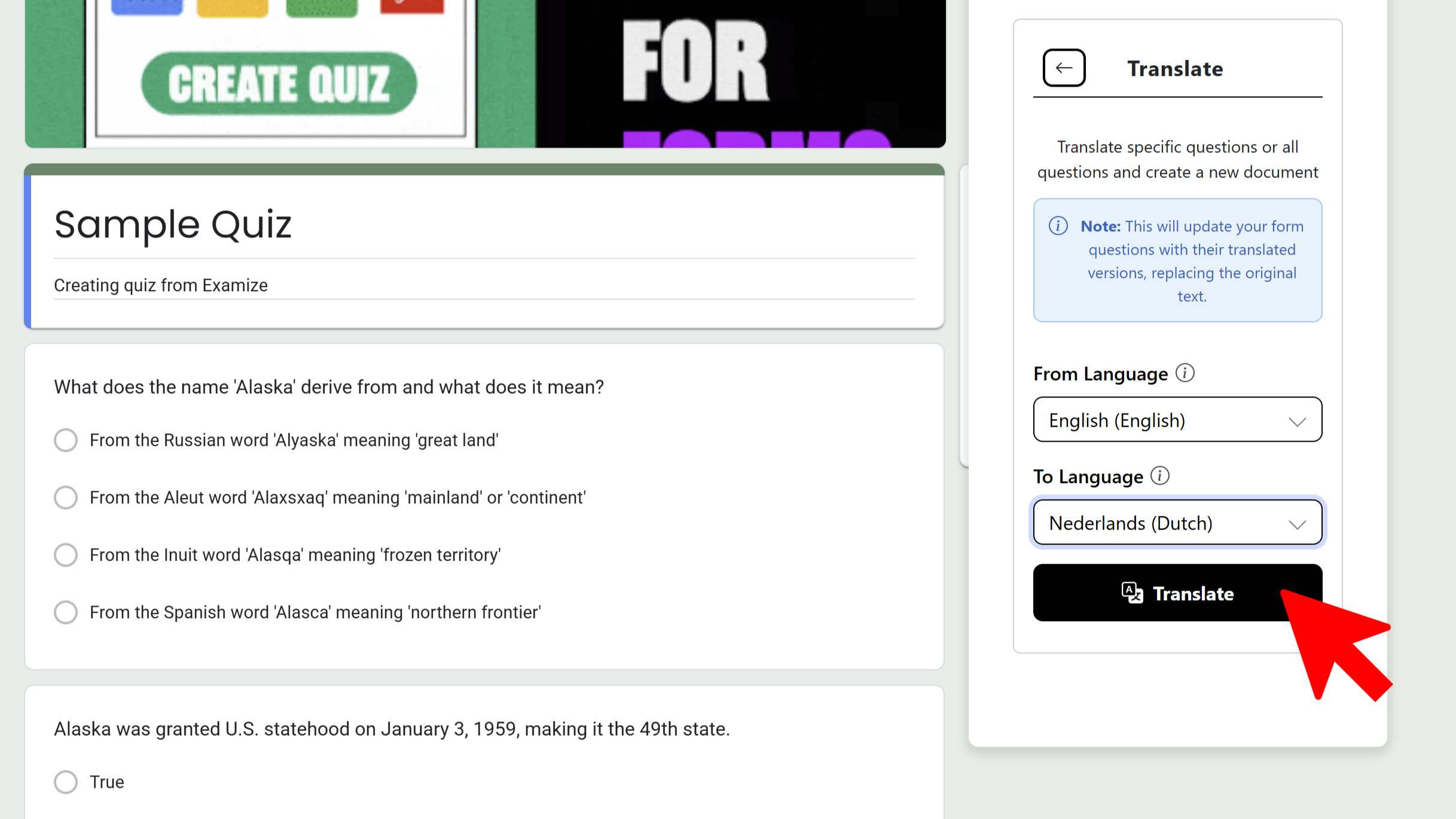
Pro Tip: Create a copy of your form before translating if you want to maintain both the original and translated versions.
Step 5: Remix Questions (Pro Plus+)
Available in Pro Plus, Team, and Enterprise plans, the Remix feature lets you enhance and modify existing questions using AI. This is perfect for improving clarity, changing difficulty, or converting question types.
Rewrite Question
Improve question clarity, adjust difficulty level, or completely rephrase questions while maintaining the core concept.
- Select question(s) to rewrite
- Click Remix → Rewrite
- Provide instructions (e.g., 'make this clearer' or 'increase difficulty')
- AI generates improved version
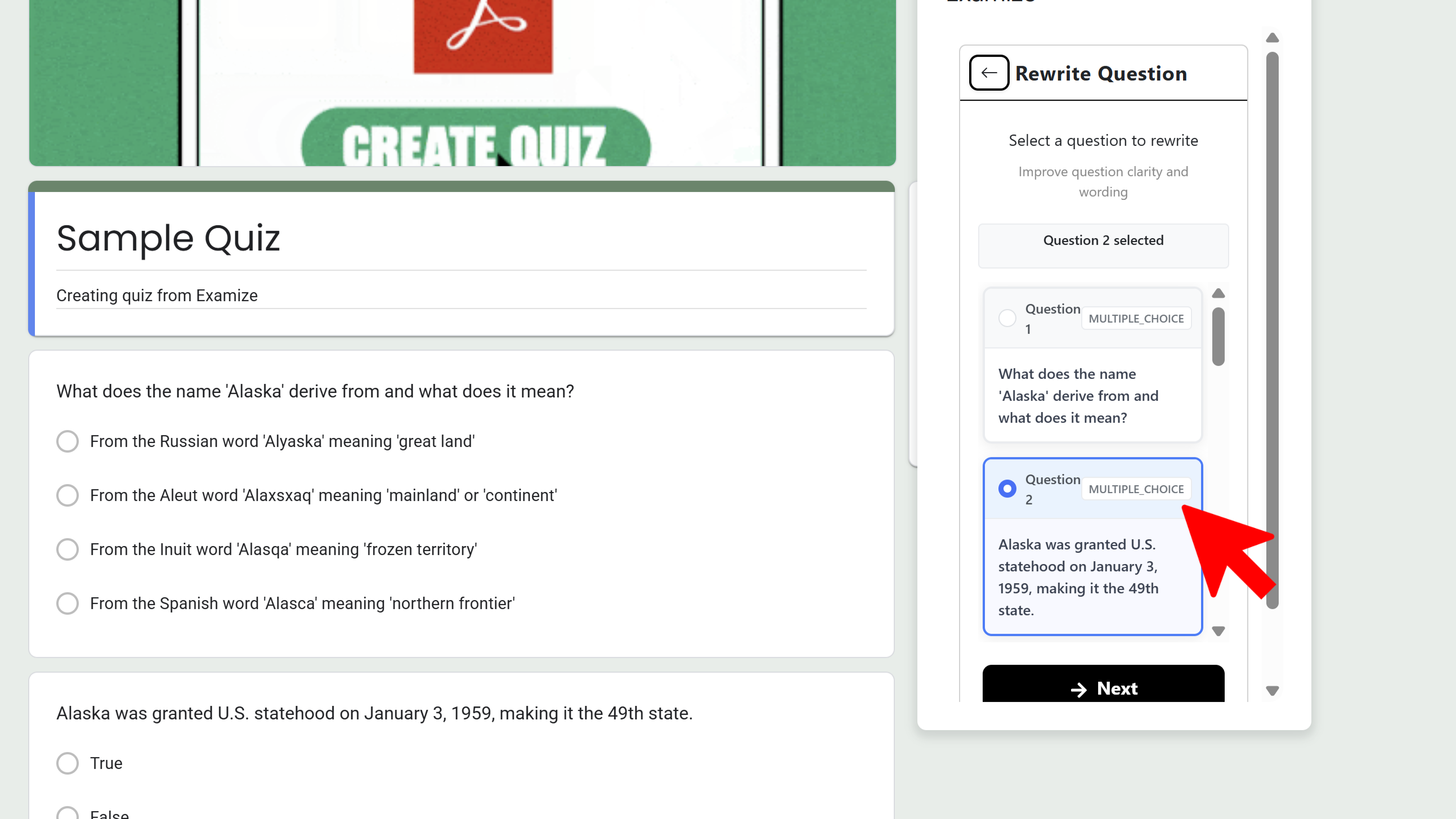
Convert Question Type
Transform questions from one type to another while preserving content. For example, convert multiple choice to short answer, or true/false to multiple choice.
- Select question(s) to convert
- Click Remix → Convert
- Choose target question type
- AI adapts content automatically
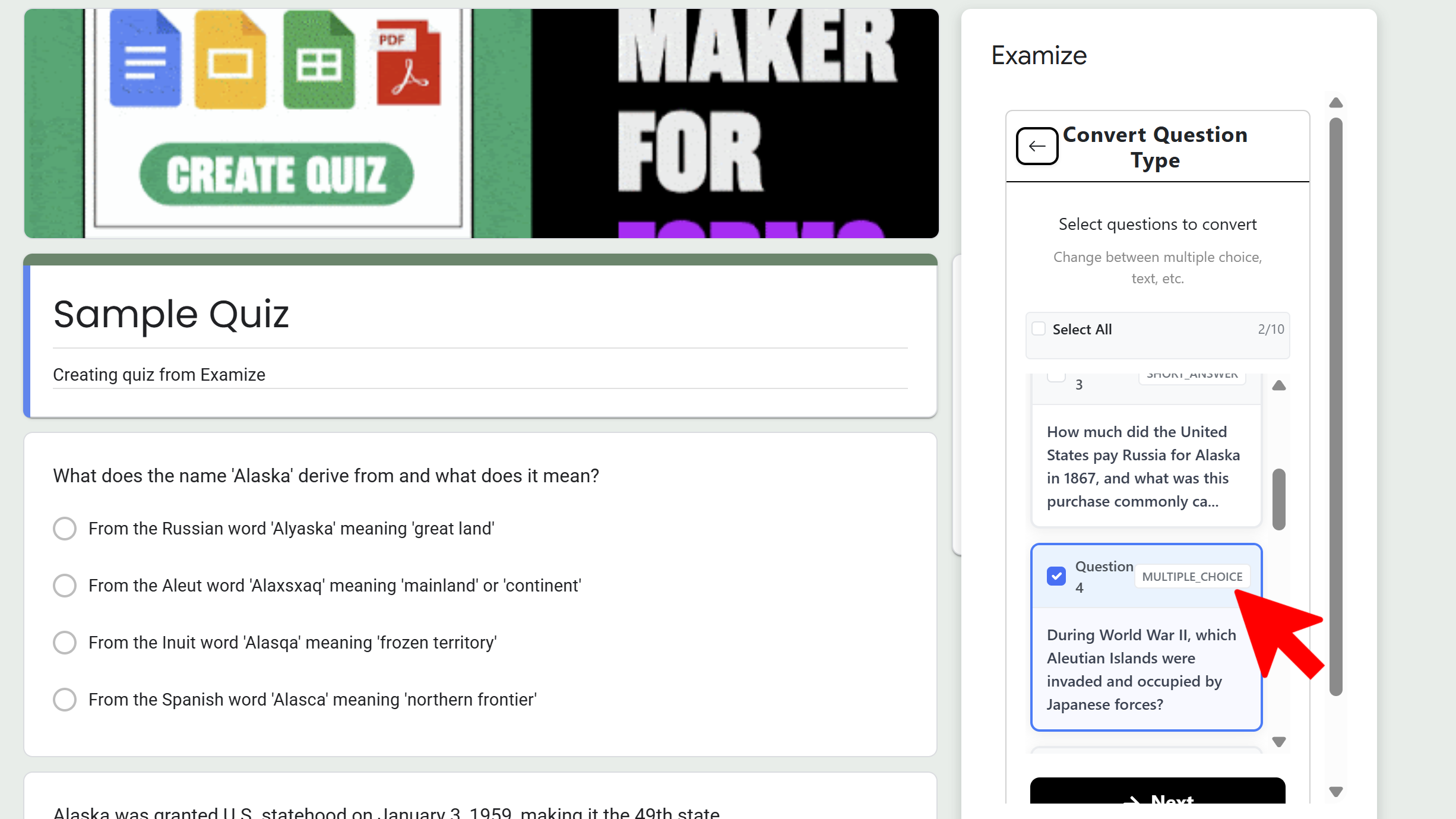
Step 6: Import & Export (Pro Plus+)
Move content between forms or export to different formats for sharing and printing.
Import Questions
Bring questions from other Google Forms into your current form to build a question bank or reuse existing content.
- Click Import on home screen
- Select a Google Form from your Drive
- Choose import type (Questions Only, Questions + Answers, or Full Structure)
- Select specific questions to import
- Questions are added to your form
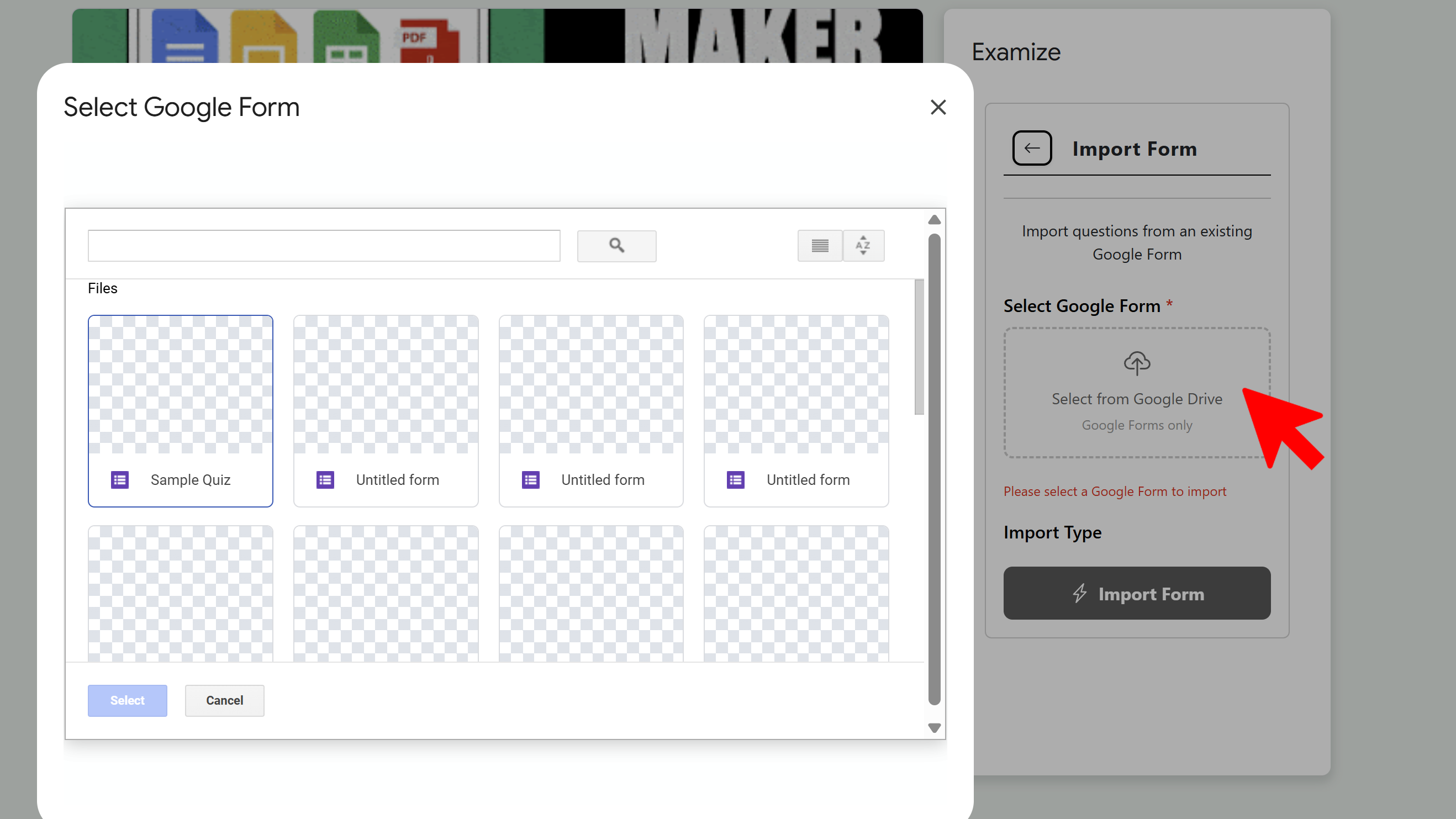
Export to Google Docs or Sheets
Export your quiz to a professional document format or spreadsheet for printing, sharing with colleagues, or archiving.
- Click Export
- Choose format (Google Docs or Sheets)
- Select export options (include/exclude answer key)
- File is created in your Google Drive
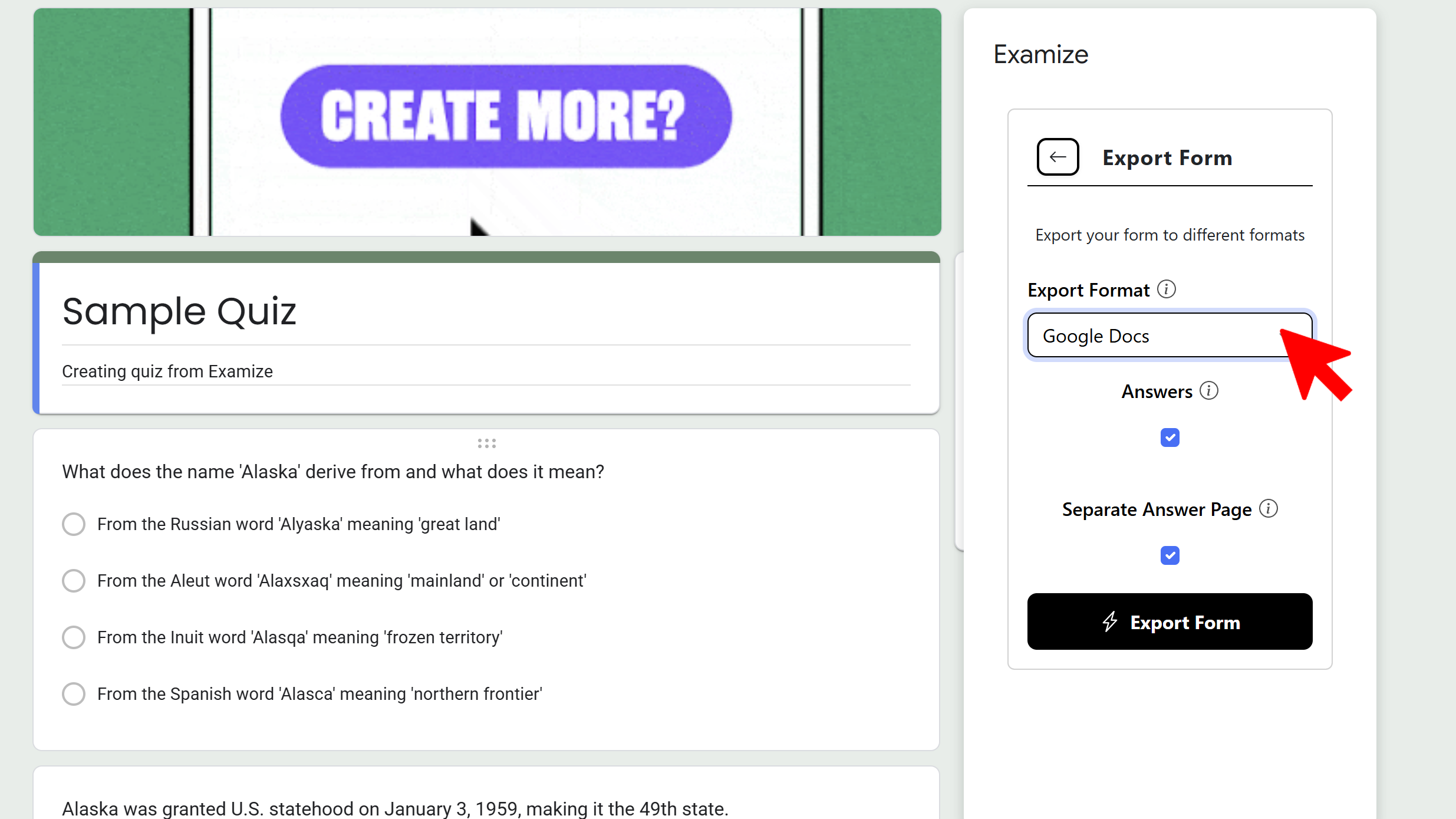
Step 7: Review & Publish Your Quiz
Your quiz is now complete! Review all questions, make any final adjustments, and publish your form. Examize has handled the heavy lifting—question generation, answer keys, feedback, and formatting—saving you hours of work.

You can now share your quiz with students via link, email, or embed it on a website. All responses are automatically graded if you enabled quiz mode, and you can review results in Google Forms' built-in analytics.
Create Quizzes Faster with Examize

FAQ – How to Use Examize
Is Examize really powered by AI?
Yes. Examize uses advanced AI language models to understand your content, generate contextually relevant questions, create answer explanations, and perform intelligent translations—not just basic word substitution.
Can I use Examize for standardized test prep?
Absolutely. Examize is perfect for creating practice tests, study guides, and assessments that help students prepare for standardized exams. You can control question difficulty and format to match test styles.
Does Examize work offline?
No. Since it's a Google Workspace add-on that uses AI processing, Examize requires an internet connection to access Google Forms API, AI generation, and translation services.
How accurate are the AI-generated questions?
Examize generates high-quality questions based on provided content, but we always recommend reviewing questions before publishing. The Remix feature (Pro Plus+) lets you refine any questions that need adjustment.
Can I generate questions in one language and translate to another?
Yes! This is a powerful workflow: generate questions in English (or any source language), then use the Translate feature to create versions in 70+ languages for multilingual students.
What's the difference between Pro and Pro Plus plans?
Pro has a 100 questions/month limit and includes basic generation and translation. Pro Plus offers unlimited questions and adds advanced features like Remix (rewrite/convert) and Import/Export capabilities.
What file formats does Examize support for generation?
Examize supports Google Docs, Sheets, Slides, Microsoft Word/Excel/PowerPoint, PDFs, TXT, RTF, CSV, OpenDocument formats, and more. Nearly any text-based document can be used.
Can corporate trainers use Examize?
Yes! Examize is perfect for creating compliance training quizzes, knowledge assessments, onboarding tests, and professional development materials. The Team and Enterprise plans offer multi-user management and priority support.