08/15/2024 |
How Writers Can Listen to Drafts in Google Docs for Editing
Discover how text-to-speech technology in Google Docs can revolutionize your editing process. Learn practical techniques for catching errors, improving flow, and polishing your writing by listening to your drafts.
Every writer knows the struggle of editing their own work. After staring at the same document for hours, our eyes glaze over typos, our brain autocorrects awkward sentences, and we miss glaring errors that seem obvious to fresh readers. But what if you could experience your writing from a completely different perspective? Listening to your drafts read aloud in Google Docs offers a powerful editing technique that can transform how you polish your work. This auditory approach helps you catch mistakes, improve rhythm, and ensure your writing sounds as good as it reads.
- Why Listening to Your Writing Matters
- Setting Up Text-to-Speech in Google Docs
- Effective Listening Techniques for Editing
- Common Issues You'll Catch by Listening
- Integrating Audio Editing into Your Workflow
- Advanced Tips for Audio-Based Editing
Why Listening to Your Writing Matters
When we read our own writing silently, our brain plays tricks on us. We see what we meant to write rather than what's actually on the page. This phenomenon, known as perceptual blindness, causes us to skip over repeated words, missing articles, and awkward phrasings. Listening engages a different part of our brain, breaking this pattern and revealing issues we'd otherwise miss.
Professional editors have long known this secret. Many publishing houses employ proofreaders who read manuscripts aloud to catch final errors. The auditory processing pathway helps us notice rhythm problems, dialogue that doesn't sound natural, and sentences that run on too long. When you hear your words spoken by a neutral voice, you experience them more like your readers will—objectively and without the baggage of knowing what you intended to say.

Research from cognitive psychology supports this approach. Studies show that we process auditory and visual information through different channels, and combining both methods increases comprehension and error detection by up to 30%. For writers, this means that listening to your drafts isn't just a nice-to-have feature—it's a scientifically-backed editing strategy.
Setting Up Text-to-Speech in Google Docs
Google Docs offers several ways to listen to your documents, from built-in accessibility features to powerful third-party add-ons. The simplest method uses Chrome's built-in screen reader, but for a more robust solution, DocReader provides professional-grade text-to-speech capabilities specifically designed for writers and editors.
DocReader is a powerful Google Workspace add-on that instantly converts Google Docs into clear, natural-sounding audio. It supports multiple languages, human-like voices, MP3 downloads, and accessibility features—making it ideal for multitasking, language learning, and inclusive communication. Users can customize playback speed, manage team access, and enjoy priority support for a seamless text-to-speech experience.
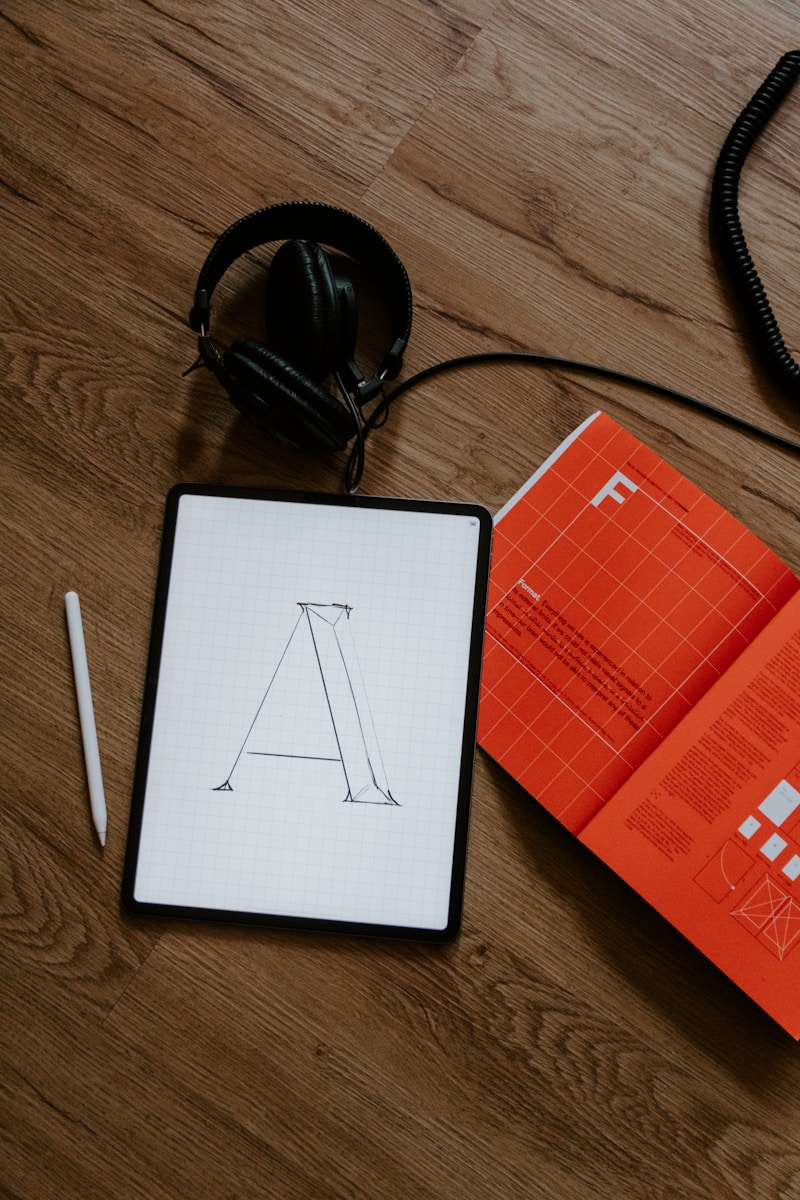
To get started with DocReader, simply install it from the Google Workspace Marketplace, open your document, and click the DocReader icon in your sidebar. You can select specific passages to read or listen to your entire document. The add-on remembers your preferences, including voice selection and reading speed, making it easy to maintain consistency across editing sessions.
For those preferring built-in options, you can enable ChromeVox or use your operating system's native screen reader. On Windows, press Windows + Ctrl + Enter to activate Narrator. Mac users can press Command + F5 to enable VoiceOver. While these tools work, they lack the document-specific features and natural voice quality that make dedicated solutions like DocReader more effective for editing.
Effective Listening Techniques for Editing
Simply pressing play isn't enough to maximize the benefits of audio editing. Developing a systematic approach helps you catch different types of issues and maintain focus throughout longer documents. Start by listening to your draft at different speeds—normal pace for overall flow, slower for catching specific errors, and faster for getting a sense of pacing.
Create a dedicated editing environment for audio review. Use quality headphones to catch subtle pronunciation issues that might indicate spelling errors or awkward word choices. Keep your document open in edit mode so you can make corrections immediately when you hear problems. Many writers find it helpful to follow along with the cursor, combining visual and auditory processing for maximum error detection.

Develop a notation system for different types of issues. When listening, you might mark rhythm problems with 'R', dialogue issues with 'D', and grammar concerns with 'G'. This allows you to continue listening without constantly stopping to make detailed edits, maintaining the flow that helps you assess overall readability. DocReader's pause and resume features make this approach particularly effective, as you can quickly mark issues and continue without losing your place.
Consider listening to your document multiple times with different focuses. First pass: overall story flow and structure. Second pass: sentence-level clarity and grammar. Third pass: dialogue naturalness and character voice consistency. This layered approach prevents overwhelm and ensures you catch issues at every level of your writing.
Common Issues You'll Catch by Listening
Certain writing problems become immediately apparent when you hear them spoken aloud. Repetitive word use stands out starkly in audio format—you'll cringe when you hear 'really' or 'just' appearing in every other sentence. These verbal tics often slip past visual editing but become impossible to ignore when listening.
Run-on sentences reveal themselves through the speaker's need to breathe. If the text-to-speech engine sounds like it's gasping for air, your readers will feel the same way. Similarly, choppy sentences create a jarring, staccato rhythm that disrupts reading flow. The audio format makes these pacing issues obvious, helping you vary sentence length for better readability.

Dialogue problems become especially clear through audio editing. Stilted conversations, unrealistic speech patterns, and inconsistent character voices jump out when heard rather than read. You'll notice when characters all sound the same or when dialogue tags become repetitive. The text-to-speech engine won't add emotion, but this neutral reading actually helps you determine if your dialogue conveys feeling through word choice alone.
Missing or incorrect punctuation creates confusion in the audio that mirrors reader experience. Comma splices sound like incomplete thoughts, missing periods create endless sentences, and misplaced semicolons disrupt the natural flow. These punctuation errors might look acceptable on the page but sound wrong when spoken, making them easier to identify and correct.
Integrating Audio Editing into Your Workflow
To maximize the benefits of audio editing, integrate it strategically into your writing process rather than treating it as an afterthought. Many successful writers listen to their previous day's work each morning before beginning new writing. This technique helps maintain voice consistency and provides a natural transition into the day's creative work.
Create a structured editing timeline that includes dedicated audio review sessions. After completing your first draft, do an initial visual edit for obvious errors, then conduct your first audio pass. This sequence prevents the text-to-speech engine from stumbling over basic typos, giving you a clearer sense of your writing's flow and rhythm.

For longer works like novels or research papers, break your audio editing into manageable chunks. Listen to one chapter or section at a time, taking breaks to prevent ear fatigue. DocReader's bookmark feature allows you to save your position, making it easy to resume editing sessions exactly where you left off. This systematic approach prevents overwhelm and maintains editing quality throughout your document.
Consider combining audio editing with other activities. Many writers listen to their drafts during walks, commutes, or exercise sessions. This multitasking approach not only saves time but can provide the mental distance needed to evaluate your work objectively. DocReader's MP3 export feature makes this mobile editing possible, allowing you to take your drafts anywhere.
Advanced Tips for Audio-Based Editing
Once you've mastered basic audio editing, explore advanced techniques to further refine your writing. Experiment with different voices and accents in DocReader to gain new perspectives on your work. A British accent might reveal pretentious phrasing, while a more casual American voice could highlight overly formal passages.
Use variable playback speeds strategically. Increase speed to 1.25x or 1.5x when checking overall narrative flow and pacing. Slow down to 0.75x when hunting for specific grammatical issues or analyzing complex sentences. This speed variation helps maintain focus and prevents your brain from tuning out during longer editing sessions.
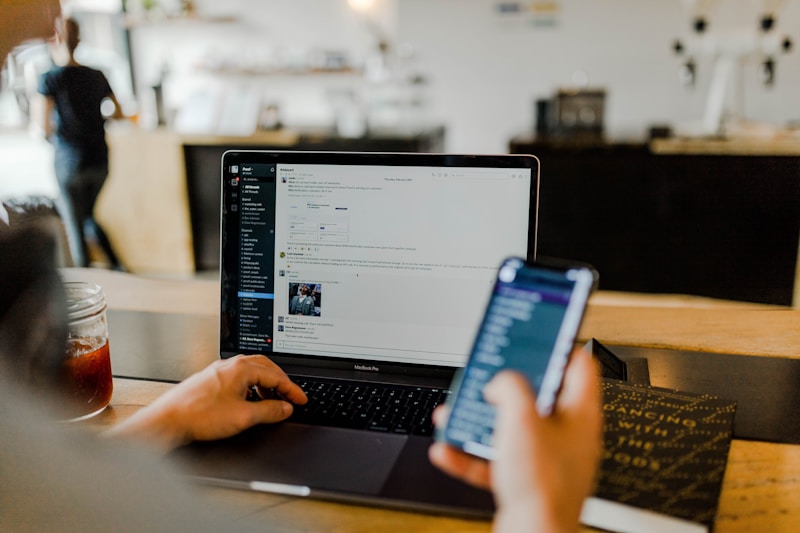
Create custom editing playlists by exporting specific sections as MP3 files. This technique works particularly well for dialogue-heavy scenes or technical sections requiring extra attention. You can listen to these focused segments repeatedly, refining them until they achieve the desired impact. DocReader's batch export feature streamlines this process, allowing you to create multiple audio files efficiently.
Collaborate with beta readers by sharing audio versions of your drafts. This accessibility feature opens your work to readers who prefer audio content or have visual impairments. Their feedback often provides unique insights, as they experience your writing purely through sound, without visual cues from formatting or paragraph structure.
Transform Your Editing Process with DocReader
Experience the power of professional text-to-speech editing in Google Docs

Frequently Asked Questions
How long should I listen to my drafts at one time?
For optimal focus and error detection, limit audio editing sessions to 30-45 minutes. Take a 10-15 minute break between sessions to prevent ear fatigue and maintain concentration. For longer documents, spread your audio editing across multiple days rather than attempting to listen to everything at once.
What's the best playback speed for catching errors?
Start with normal speed (1.0x) for your first pass to get a natural feel for your writing's rhythm. Use slower speeds (0.75x-0.9x) when focusing on grammar and punctuation errors. Faster speeds (1.25x-1.5x) work well for checking overall flow and identifying pacing issues. DocReader allows you to adjust speed on the fly, so experiment to find what works best for different editing tasks.
Can audio editing replace traditional proofreading?
Audio editing complements but doesn't replace visual proofreading. Use both methods for comprehensive editing—audio reveals flow and rhythm issues while visual editing catches formatting, spelling variants, and layout problems. The combination of both approaches provides the most thorough editing coverage.
How do I handle technical or specialized terminology?
DocReader and most text-to-speech engines handle technical terms reasonably well, but pronunciation errors can occur. When you encounter mispronounced specialized terms, it often indicates a spelling error or uncommon usage that might confuse readers. Consider adding phonetic spellings in parentheses for particularly challenging terms, or use DocReader's custom pronunciation features for frequently used technical vocabulary.
Should I listen to my entire document or just problem sections?
For the most comprehensive editing, listen to your entire document at least once. This complete pass reveals flow issues and transitions problems between sections. After this initial full listen, focus on problem areas identified during your first pass. DocReader's selection feature makes it easy to replay specific paragraphs or sections that need extra attention.