How to See Responses on Google Forms
Learn how to view and manage responses in your Google Forms.
3 min read
Updated 9/16/2025
- Open Your Form
- Access the Responses Tab
- Choose Your Viewing Option
- View Responses in Google Sheets
- Set Up Email Notifications
- Stop Accepting Responses
1. Open Your Form
Go to Google Forms and open the form you created.
2. Access the Responses Tab
Click the “Responses” tab at the top of the form.
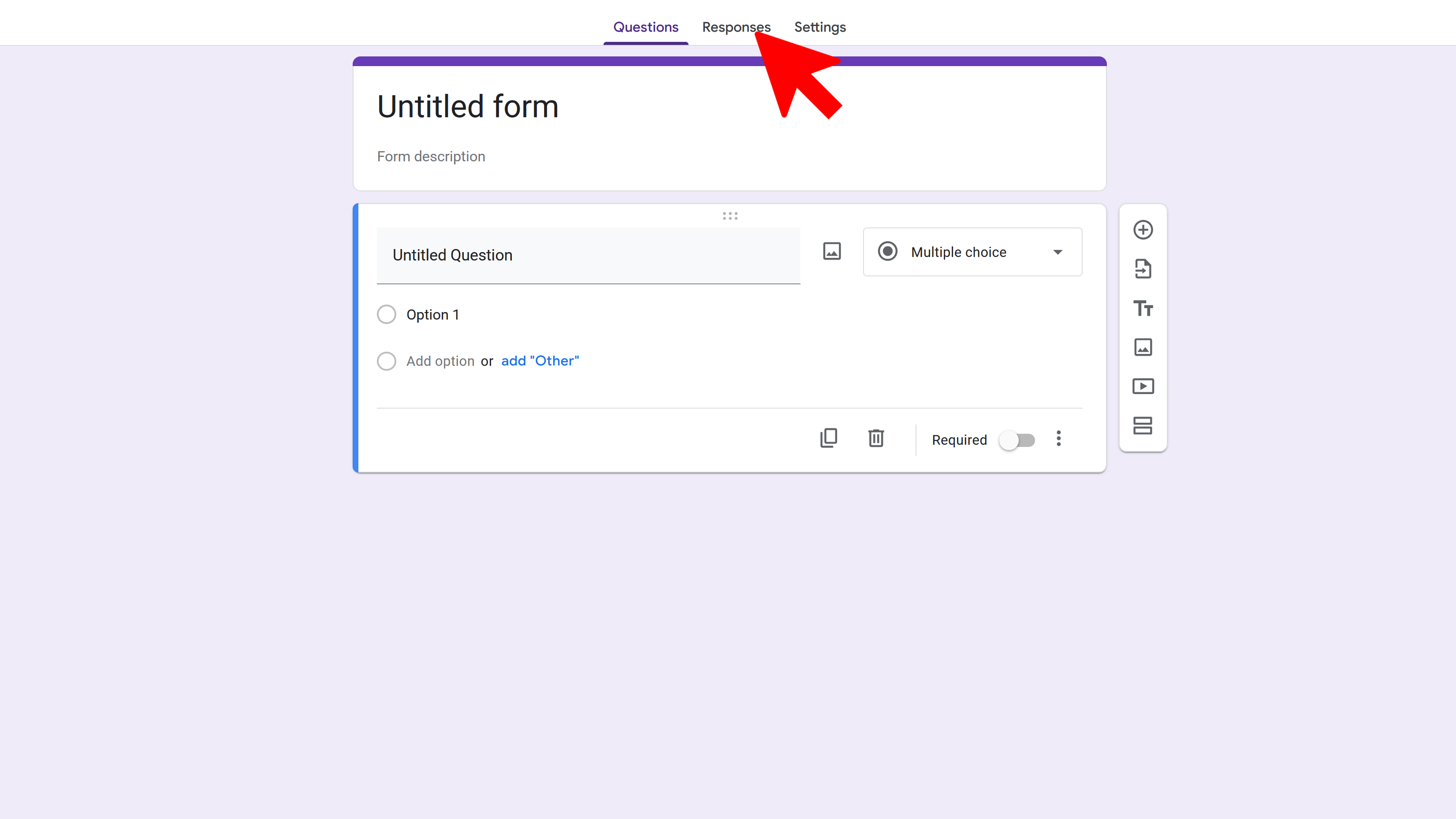
3. Choose Your Viewing Option
- Summary – Visual overview of all responses (charts & graphs).
- Question – Responses grouped by each question.
- Individual – Each respondent’s answers.
4. View Responses in Google Sheets
- Click the green Sheets icon in the “Responses” tab.
- Choose to create a new spreadsheet or select an existing one.
This opens a Google Sheets document that updates automatically with new responses. (Support link)
5. Set Up Email Notifications
- In the “Responses” tab, click the three-dot menu (More).
- Select “Get email notifications for new responses”.
6. Stop Accepting Responses
- Click the “Accepting responses” toggle in the “Responses” tab.
- Optionally, click “Edit” to customize the message shown when the form is closed.
Try Free
Form Notifications
Get email notifications for new Google Forms responses with advanced features like conditional alerts, custom templates, and more.
- Email notifications for new responses
- Conditional alerts
- Customizable email templates
- Integration with Google Sheets
- User-friendly dashboard
- Advanced filtering options