How to Alphabetize in Google Sheets
Learn how to sort data alphabetically in Google Sheets with step-by-step instructions, best practices, and common pitfalls to avoid.
5 min read
Updated 11/13/2025
Step-by-step Instructions
1. Open Google Sheets and navigate to the sheet that you want to sort alphabetically.
2. Click on the letter of the column that you want to sort. For example, if you want to sort column A, click on the letter A at the top of the column.
3. Go to the toolbar at the top of your screen and click on Data.
4. In the dropdown menu, you will see options to sort your sheet. To sort your selected column in alphabetical order, click on Sort sheet by column A-Z.
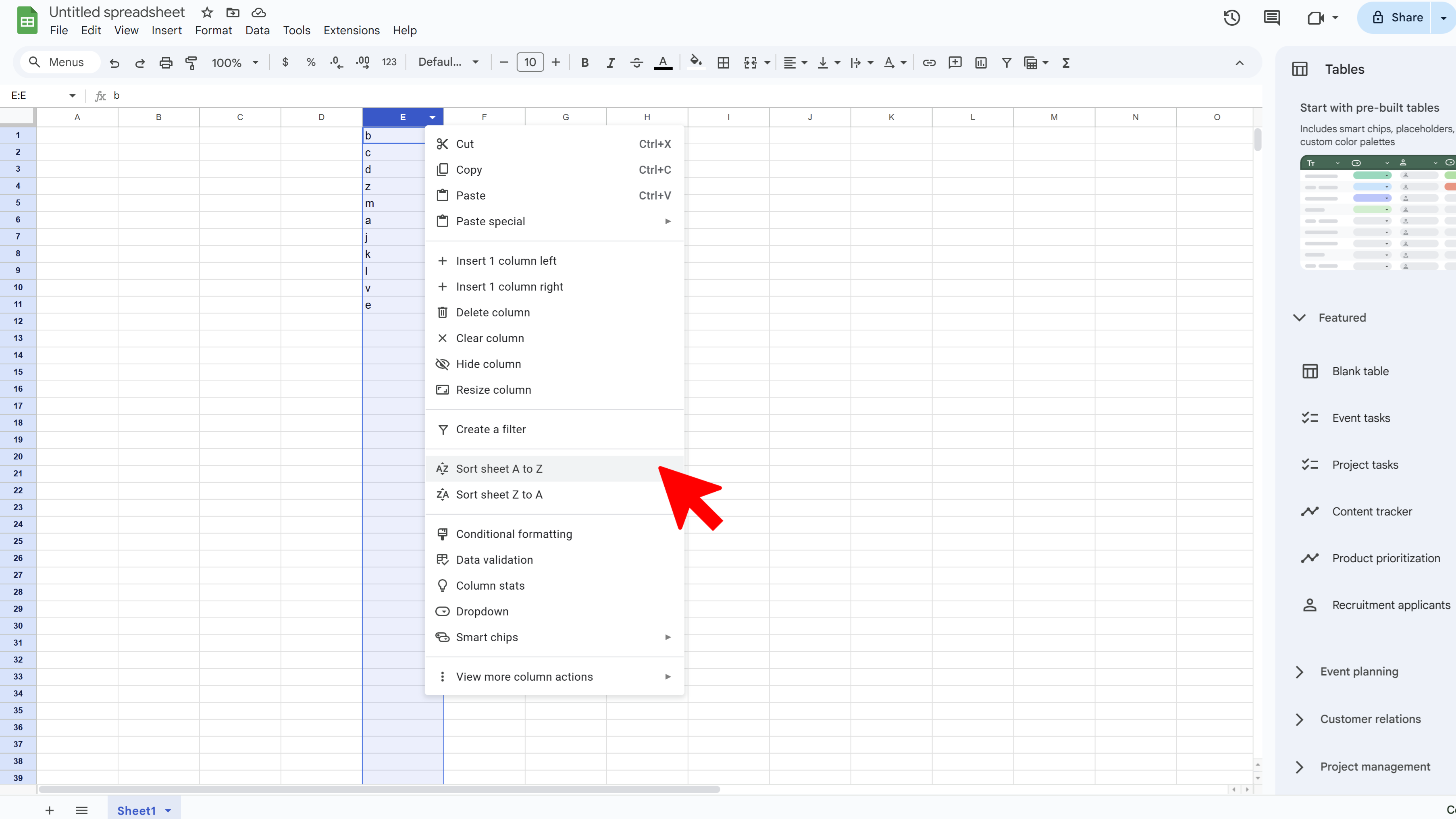
Tips and Best Practices
- If you want to sort your data in reverse alphabetical order, you can click on Sort sheet by column Z-A instead.
- If you only want to sort a specific range of cells, you can highlight the cells you want to sort, then go to Data -> Sort range. In the dialogue box that pops up, you can choose whether to sort the range in ascending (A-Z) or descending (Z-A) order.
- Remember that sorting your data will rearrange the rows in your sheet. If you have data in other columns that corresponds to the data in the column you're sorting, make sure to highlight all of the data before sorting.
Common Pitfalls to Avoid
- If your spreadsheet contains headers, make sure to check the box that says Data has header row when sorting. This will prevent your headers from being sorted along with the rest of your data.
- Be careful when sorting multiple columns at once, as this can lead to data being mismatched. Always make sure to highlight all of the relevant data before sorting.
External Resources
- Official Google Sheets Documentation: Sort & Filter Your Data
- Forum: Google Docs Editors Help
Try Free
Examize: AI Quiz Maker
Create AI quiz questions for Google Forms in minutes. Generate, translate, and enhance quizzes with support for 70+ languages.
- AI-powered question generation
- Support for 70+ languages
- Multiple question types
- Generate from text, files, or URLs
- Auto-grading with feedback
- Built right into Google Forms