How to Merge Cells in Google Sheets
A comprehensive guide on how to merge cells in Google Sheets. Learn the step-by-step process, tips, and best practices, and avoid common pitfalls.
6 min read
Updated 11/13/2025
- Opening Your Google Sheets Document
- Selecting the Cells to Merge
- Merging the Cells
- Tips and Best Practices
- Common Pitfalls to Avoid
- External Resources
Opening Your Google Sheets Document
To start, open the Google Sheets document where you wish to merge the cells.
Selecting the Cells to Merge
Click on the cell you wish to merge. Then, drag your mouse across the cells you wish to merge. The cells you select will be highlighted. Alternatively, you can use the shift key and arrow keys to select the cells.
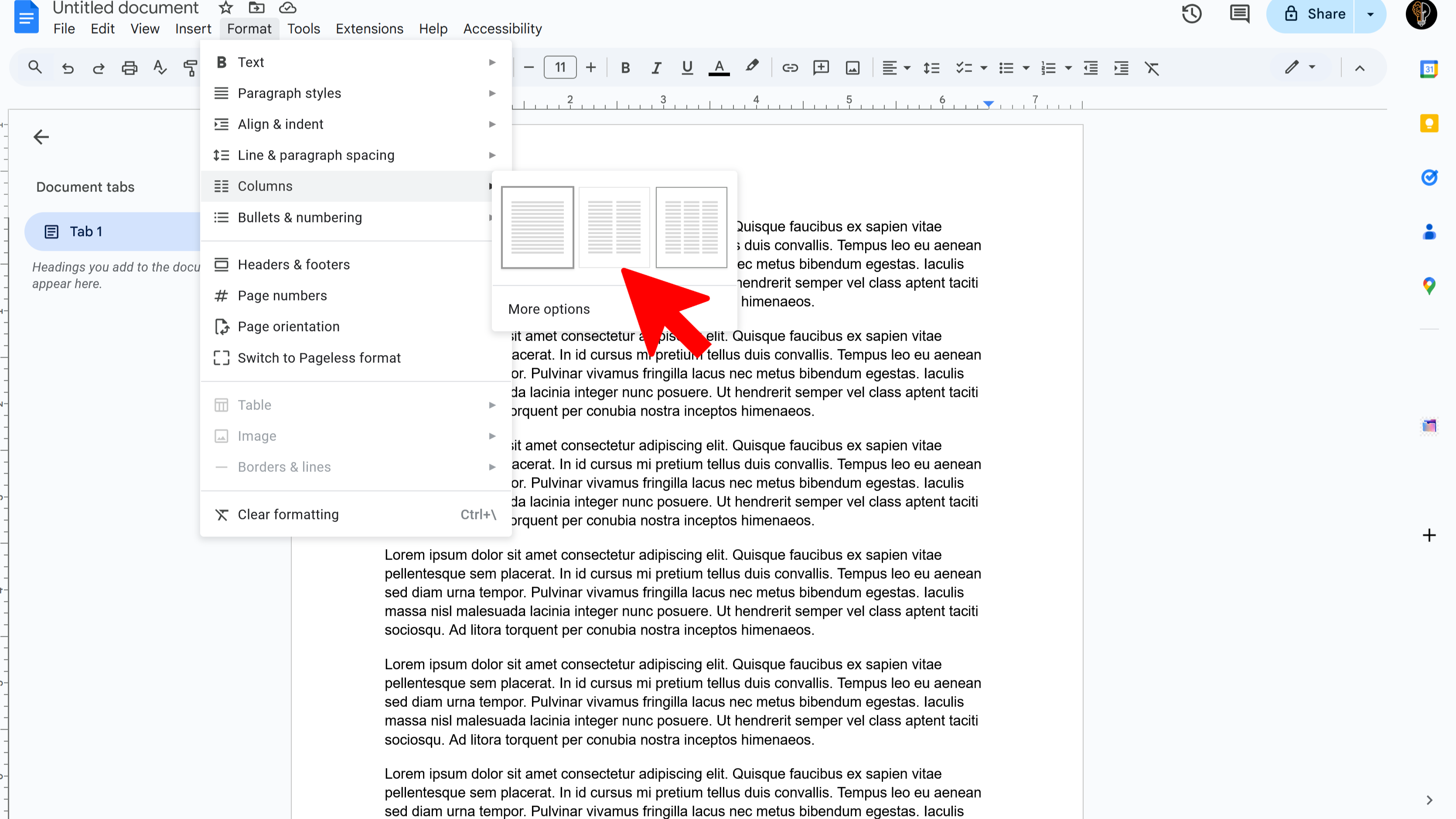
Merging the Cells
Go to the toolbar at the top of the screen, click on the Format tab. In the drop-down menu, click on Merge cells. You will see three different options: Merge all, Merge horizontally, and Merge vertically. Choose the option that best suits your needs.
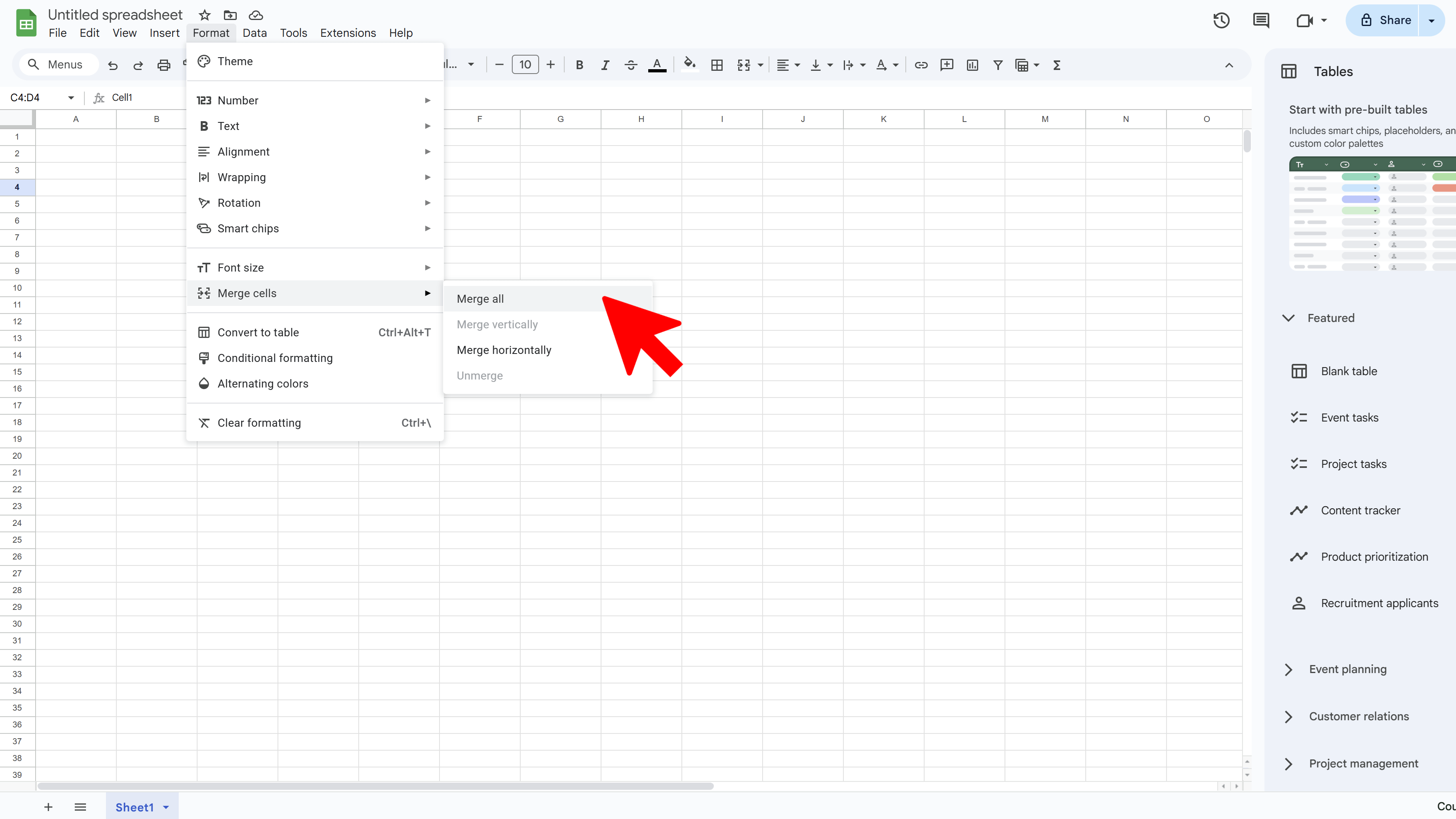
Tips and Best Practices
When you merge cells, the data from all cells will be combined into the top-left cell of the merge area. All other data will be discarded. To avoid losing data, copy or move it before you merge cells. If you want to keep the data from all cells, you might need to concatenate it first into a single cell and then perform the merge operation. You can also unmerge cells by selecting the merged cell(s), going back to Format > Merge cells and then clicking on Unmerge.
Common Pitfalls to Avoid
Be careful not to merge cells that contain important data without first backing up or moving the data. The merge operation will keep only the data in the top-left cell and discard the rest. Avoid merging cells unnecessarily, as it can complicate data sorting and filtering. Use cell merging sparingly and only when it improves the readability of your spreadsheet.
External Resources
For more information and tutorials on merging cells in Google Sheets, check out these external resources:
- Official Documentation on Merging Cells in Google Sheets
- Google Sheets Help Community
- Free Google Sheets Tutorial at GCFGlobal
Back to top
Try Free
Examize: AI Quiz Maker
Create AI quiz questions for Google Forms in minutes. Generate, translate, and enhance quizzes with support for 70+ languages.
- AI-powered question generation
- Support for 70+ languages
- Multiple question types
- Generate from text, files, or URLs
- Auto-grading with feedback
- Built right into Google Forms