How to Delete a Slide on Google Slides
Step-by-step guide on how to delete a slide on Google Slides. Including tips, best practices and common pitfalls to avoid.
5 min read
Updated 9/16/2025
Step-by-step Instructions
1. Open your internet browser and go to Google Slides at slides.google.com.
2. Sign in to your Google Account if you are not already signed in.
3. Click on the presentation from which you want to delete a slide.
4. After the presentation opens, scroll to the slide you want to delete.
5. Click on the slide thumbnail in the left sidebar to select it. It would be highlighted when selected.
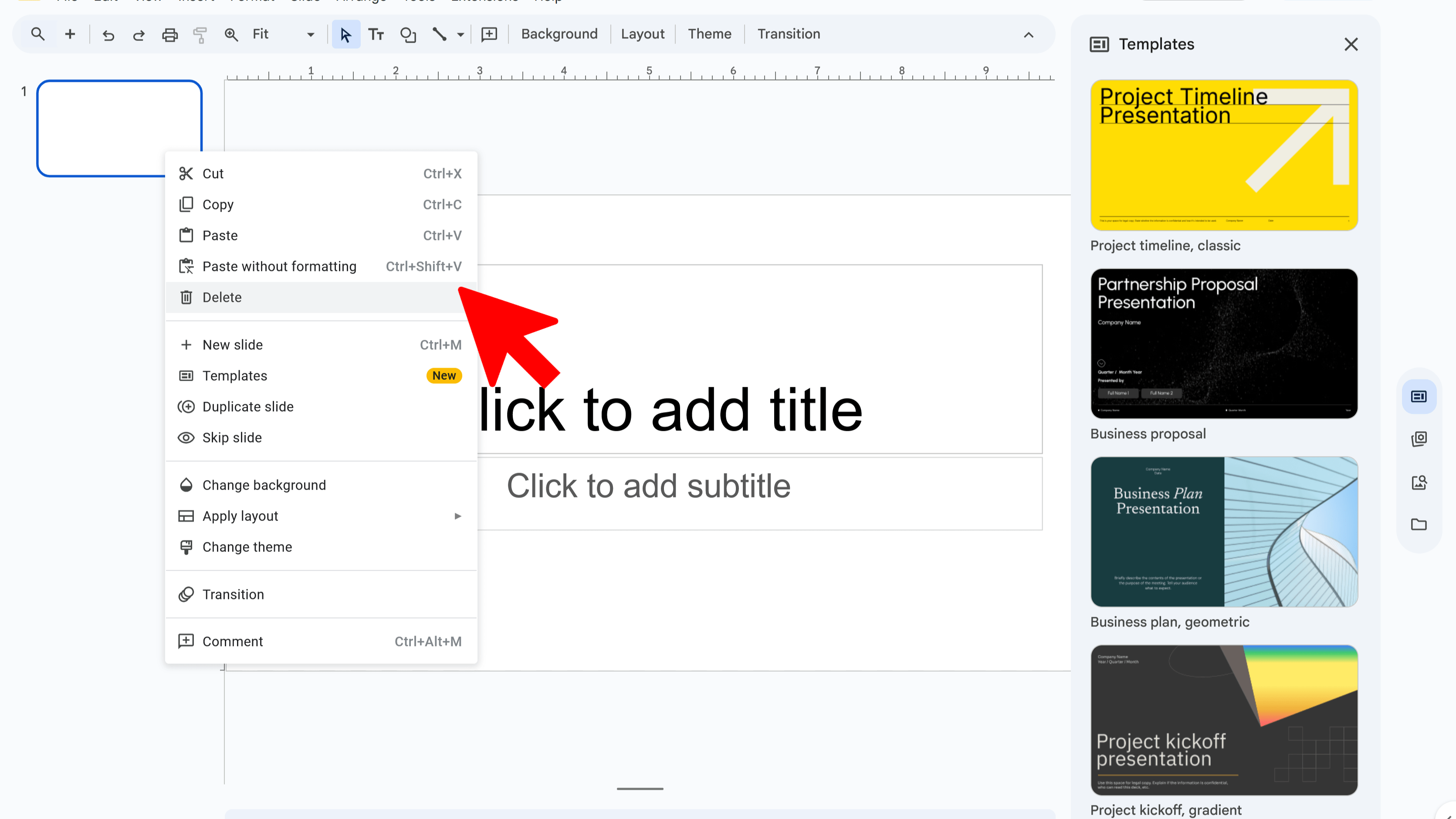
6. Right-click on the selected slide thumbnail.
7. A dropdown menu will appear. Click on the "Delete" option.
8. The selected slide will be deleted from your presentation.
Tips and Best Practices
- Before deleting a slide, ensure that it does not contain any important information that you might need later.
- If you delete a slide by mistake, you can undo the action by pressing Ctrl+Z (on Windows) or Command+Z (on Mac) immediately after the deletion.
- You can also delete a slide by selecting it and clicking on "Delete" in the top menu.
- If you have multiple slides to delete, hold down the 'Ctrl' key (or 'Command' key on Mac) and click on the slides you wish to delete. Then follow the same steps to delete.
Common Pitfalls to Avoid
- Avoid rushing through the process of deleting slides as you may accidentally delete an important slide.
- Do not forget to save your presentation after making changes.
External Resources
- Official Google Slides Help
- Google Slides Community Forum
- Google Slides Tips and Tricks Article
Try Free
SlideBuild: AI Slides Maker
Create professional Google Slides presentations in minutes using AI. Perfect for business, education, and more.
- AI-powered slide generation
- Customizable templates
- Brand color palettes
- AI-generated images
- One-click slide creation
- Perfect for business and education