08/18/2024 | 4 minute read
How to Use TTS in Google Docs (Step-by-Step Guide)
Learn how to turn any Google Doc into natural-sounding audio using DocReader. Step-by-step instructions with screenshots for installing, selecting text, choosing voices, and downloading MP3s.
Text-to-Speech (TTS) has become an essential tool for productivity, accessibility, and learning. In this step-by-step guide, we’ll show you exactly how to use TTS in Google Docs using DocReader — the powerful AI add-on that converts Google Docs into natural-sounding audio.
DocReader instantly converts written text into spoken audio and supports multiple languages and voice types (standard and human-like neural voices). It's perfect for multitasking, accessibility, language learning, and team productivity. You can also download MP3s, assign roles to team members, and even manage user limits if you're on a Team or Enterprise plan.
Whether you're a student, professional, or educator, DocReader helps you listen to your content and save time reading long documents.
- Install the DocReader Add-on
- Open DocReader in Google Docs
- Select Text or Entire Document
- Choose Voice Language & Type
- Play or Download Your Audio
Install the DocReader Add-on
To begin, visit the Google Workspace Marketplace and search for ‘DocReader’. Click Install, accept any permissions, and the add-on will appear in your Google Docs extensions menu.
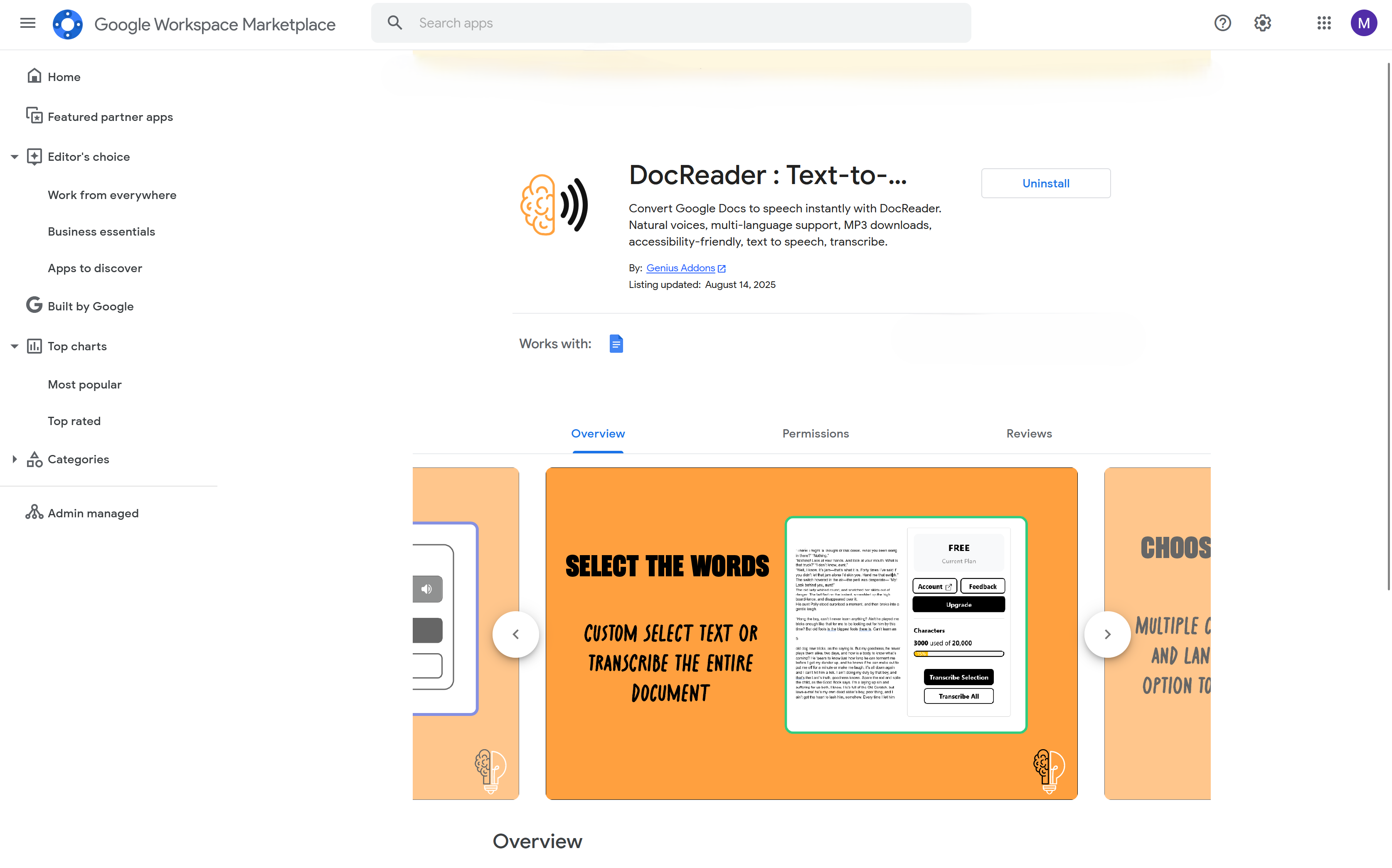
Open DocReader in Google Docs
Open any Google Doc, go to the top menu bar, click on Extensions → DocReader → Open. This will open the DocReader sidebar on the right-hand side of your document.
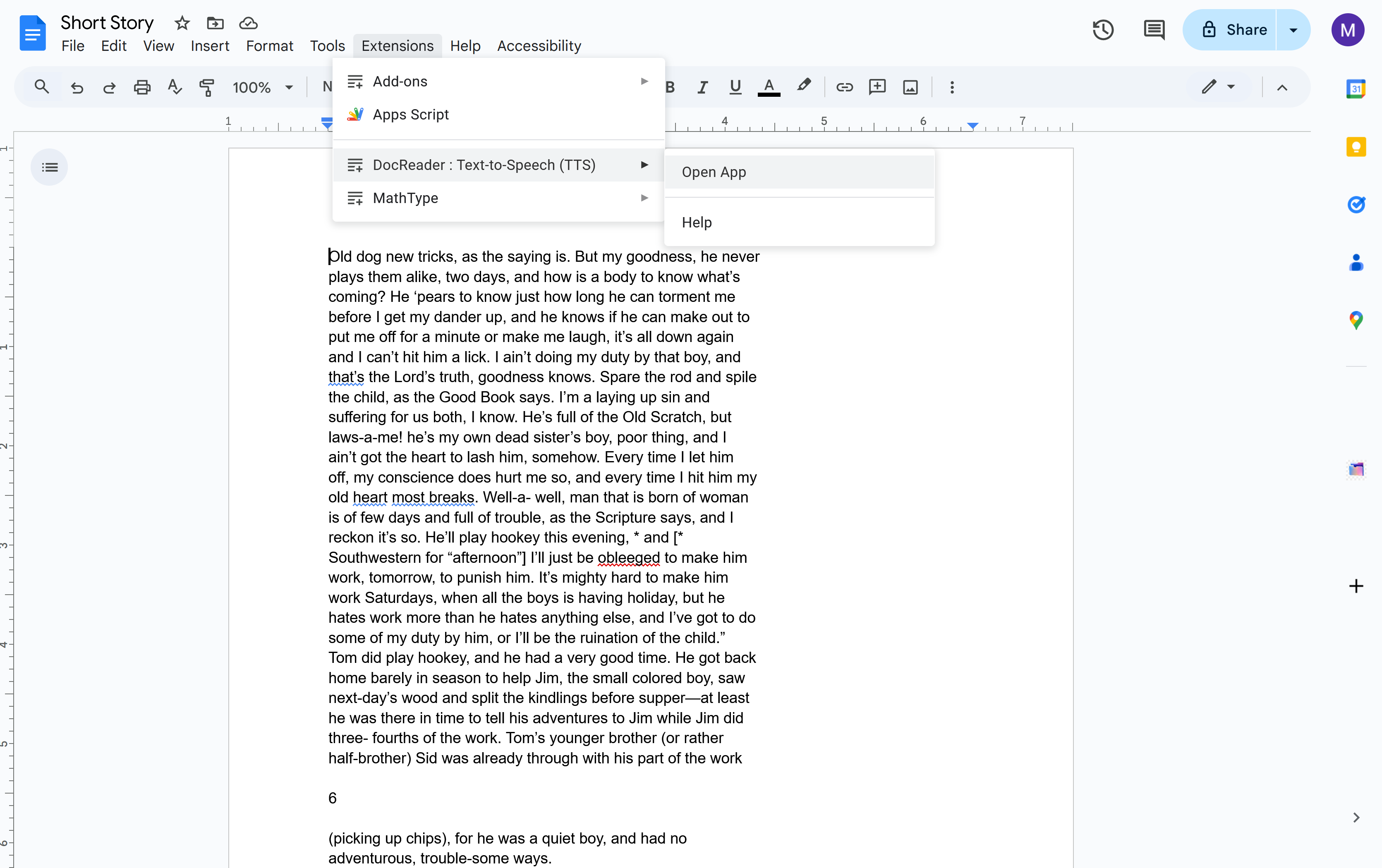
Select Text or Entire Document
Highlight the text you want to listen to, or simply leave everything unselected if you want DocReader to read the entire document. This is helpful for focusing on specific paragraphs or larger sections.
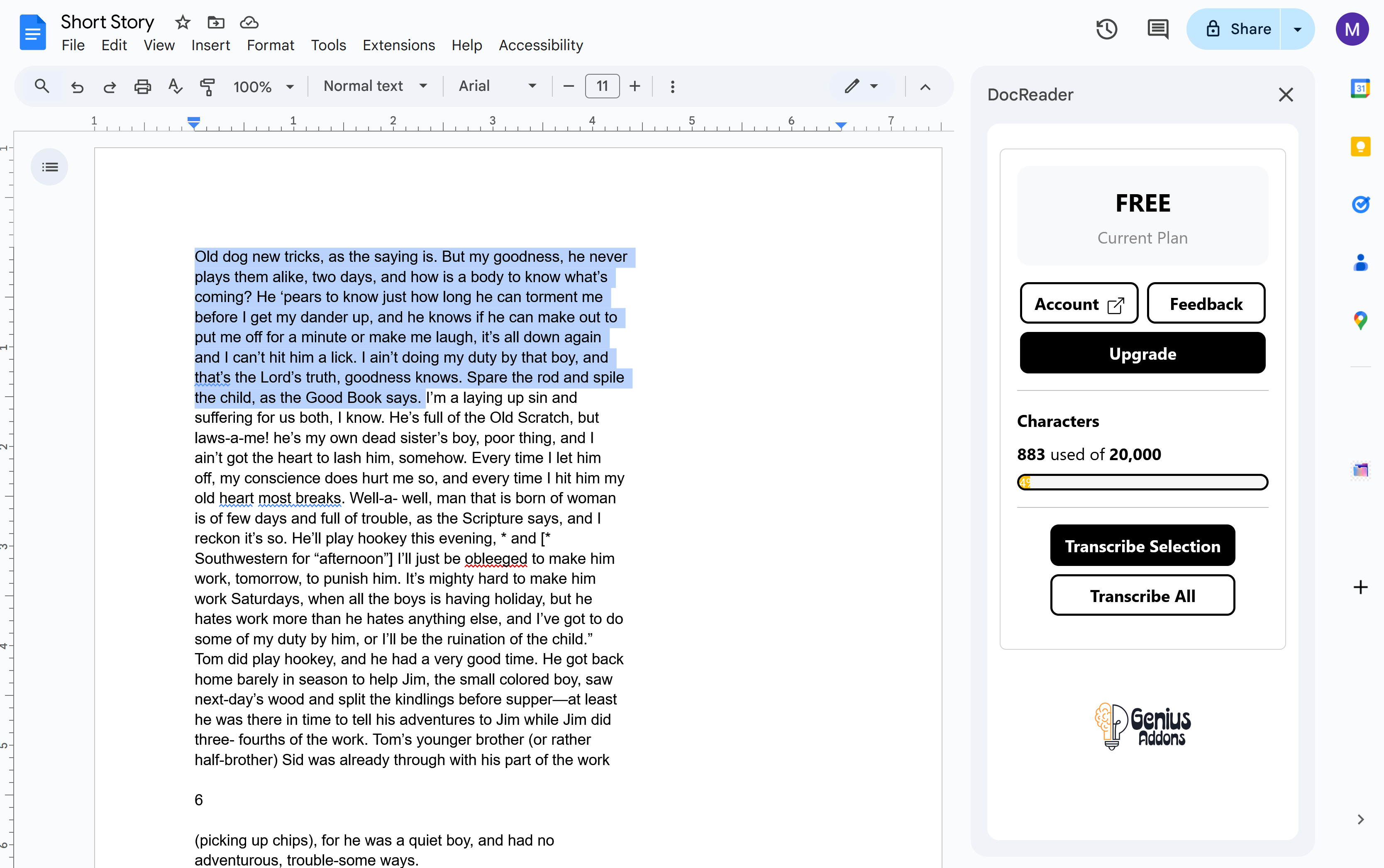
Choose Voice Language & Type
In the DocReader sidebar, choose your preferred language from the dropdown. You can also choose between Standard or Human-like (neural) voice types depending on your preference for tone and clarity.
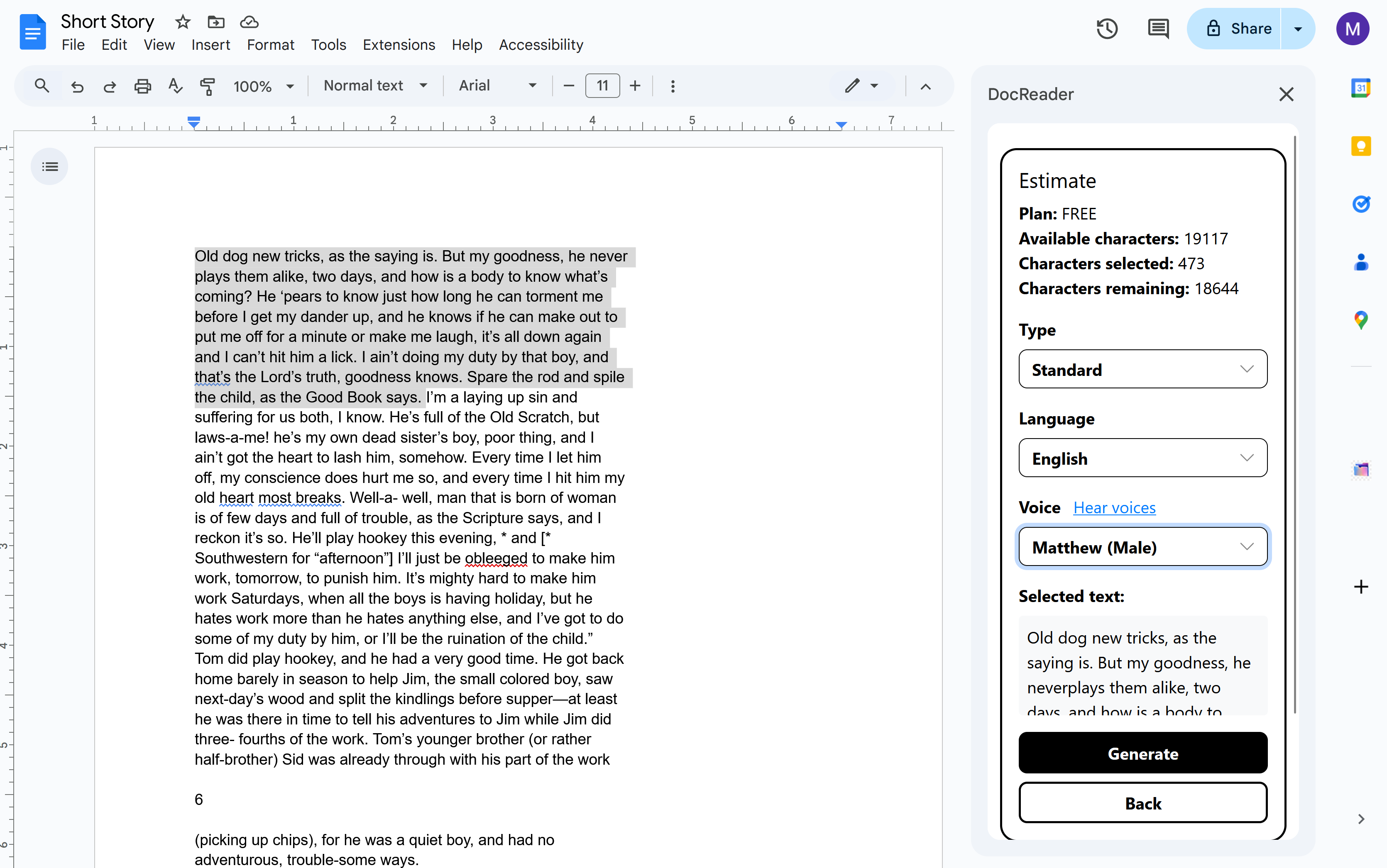
Play or Download Your Audio
Click the Play button to listen directly in Google Docs. You can also download the MP3 file to listen offline or share it with others. Team plans come with unlimited transcriptions and allow you to manage users from your Genius Addons dashboard.
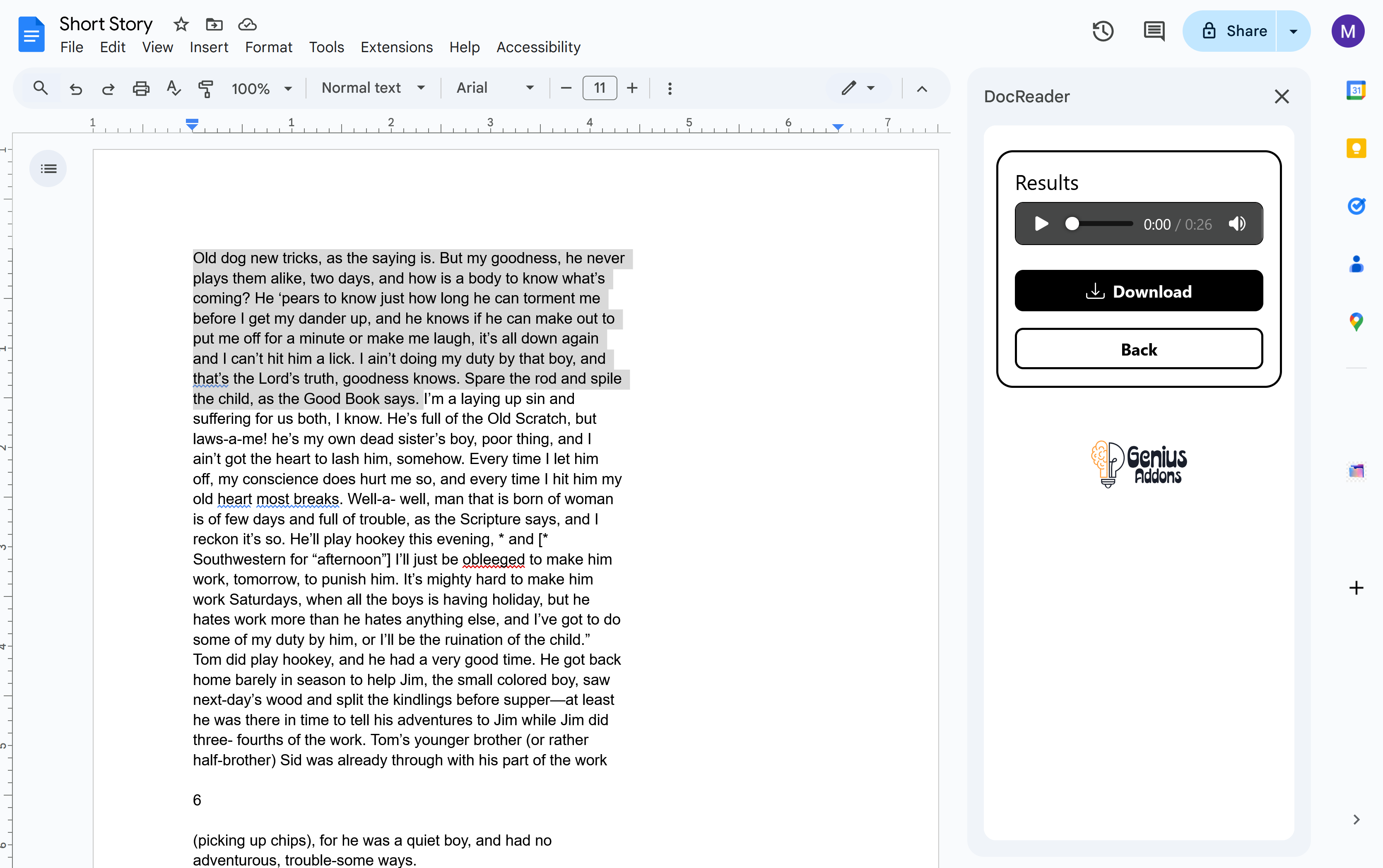
Start Using DocReader Today

FAQ
Can I use DocReader for free?
Yes, DocReader offers a free tier with basic TTS features and limited usage. You can upgrade anytime for unlimited access, more characters per request, and premium voices.
Does DocReader support multiple languages?
Absolutely! DocReader currently supports English, Spanish, Portuguese, French and Hindi, perfect for global teams, multilingual readers, and language learners.